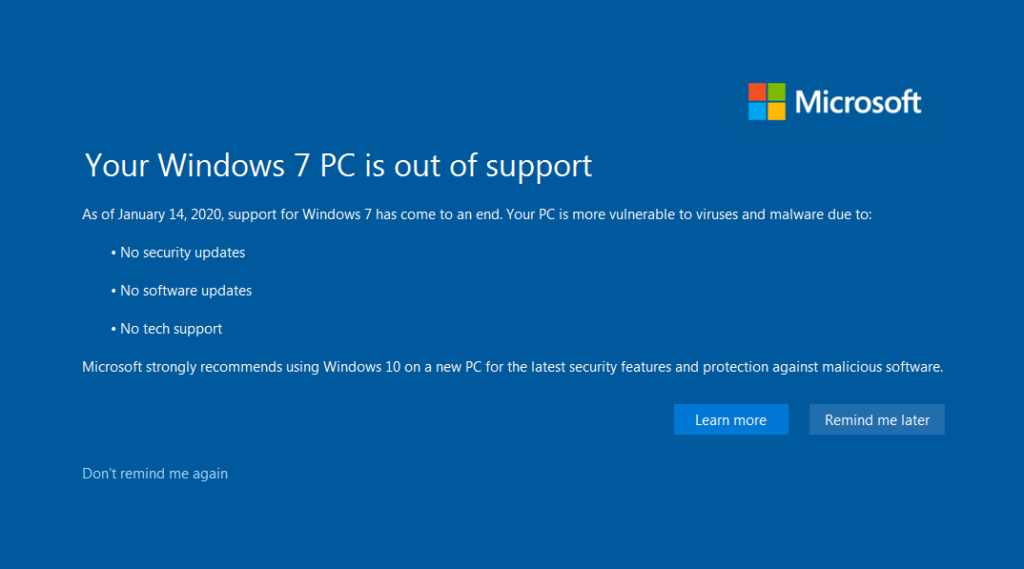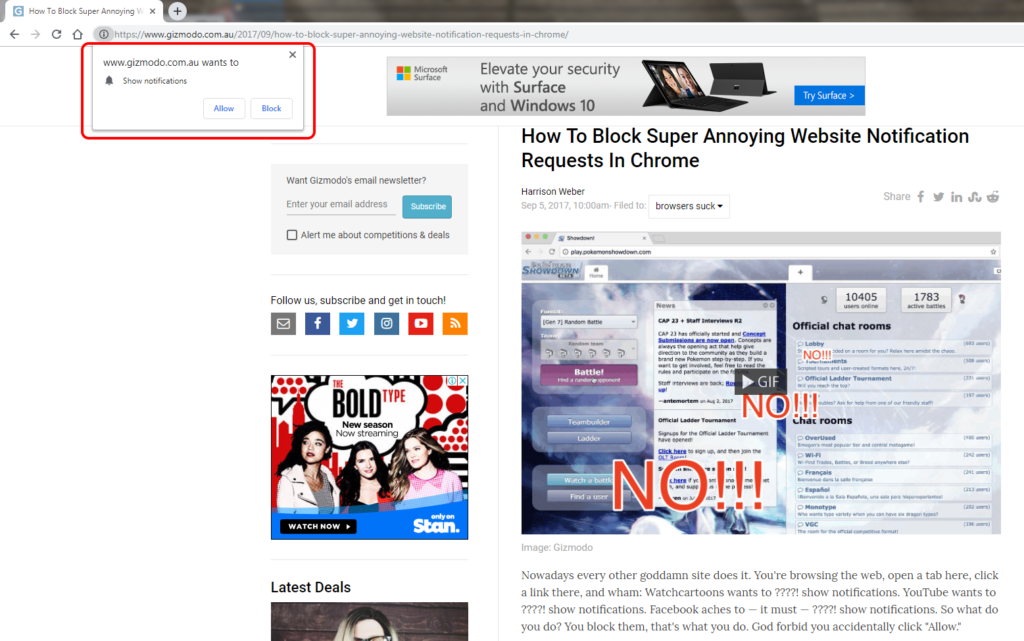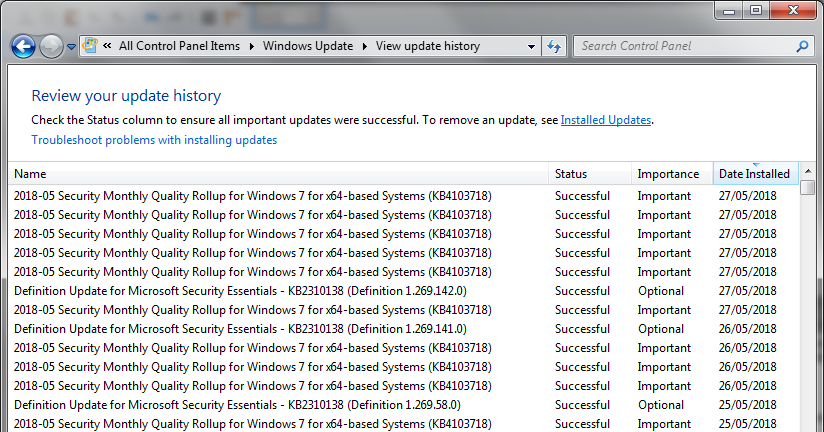I used Firefox when it was initially released about 15 years ago, but migrated to Chrome a few years later.
This story made me think it was worth trying FF again: NYT: ‘Firefox Is Back. It’s Time to Give It a Try.’
A couple of weeks ago, I tried Firefox over a few days. Here’s what I found.
Tuesday
Once-off import of everything (including passwords) is easy: Switching from Chrome to Firefox
I’m trying out Firefox now on desktop and Android. Will see how I go.
So far I haven’t found a way of continuous synching of Firefox and Chrome without plugins.
Wednesday
On my desktops at home (Win7) and work (Win10), Firefox feels about as fast as Chrome, except for Gmail, but I think I’m seeing the effects of the new Gmail interface, which I switched to a day before switching browsers – this seemed slower than the old interface in Chrome as well.
Bringing bookmarks, passwords, etc over from Chrome was easy. Have synced most of them via a Firefox account (but not bookmarks, as I want the bookmarks toolbar to be different between home and work – I rarely use non-toolbar bookmarks)
It seems to run fine on my Android phone. Again, was able to sync via the Firefox account. Easy to set Android to open FF by default.
Possibly a bug in FF – on my work desktop, if I maximise the browser window on one of my monitors, the navigation all disappears. It works on the other monitor, and at home. — This is not a FF bug – Chrome, IE and Edge are all doing it. Probably be a graphics driver issue.
…at some stage a Windows Update came through and seemed to fix this.
Friday
One issue I’m seeing with Firefox: looking at Youtube, the options to embed a video have disappeared. Instead, the Share option will only let you send a Youtube message to somebody with the video link.
Tried Edge/Chrome on the same video, and they’re appearing. (It’s one of my own videos, so the option to allow sharing is definitely on).
So it seems Firefox appears to be doing something funny. I wonder if it’s trying to render a simplified (mobile-like) rendering of the page, though I can’t see an option for turning that off.
Eventually I found the Embed option. The navigation to it is totally different from within Chrome and Edge, making it difficult to find.
(Responsive Design Mode is off – looks like a handy option to have, actually)
Then I started to see similar issues on carsales.com.au… hmmm.
Tuesday
Well, I’m going back to Chrome, because:
- Some quirks like the Youtube issue, and a few other local sites (perhaps the fault of the web designers, not the browser)
- On my fast work PC, Firefox is good, but on my old desktop machine it seems a little bit sluggish compared to Chrome
- I’ll keep FF on the work PC for my own development, but won’t use it as my usual browser.
For those sticking to Chrome but unhappy with the privacy defaults, there are a few tweaks that can be made, though who knows how effective they really are.
Happy browsing!
(I’m finally posting this just as news comes through of the big EU fine against Google. Interesting.)