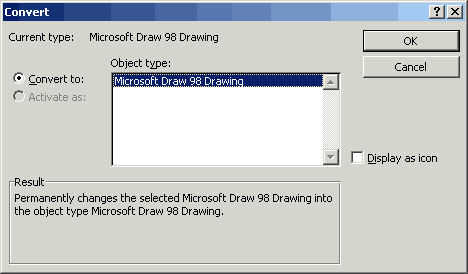XML feeds are the fashionable thing these days. Something like it almost showed up with Active Channels in IE4, but it’s taken RSS (and to a lesser extent, Atom) to grab a foothold for it to really take off. Anything half-decent has it, and the number of hits that most blogs get from RSS readers is ever-increasing.
One of the questions to ponder when setting up a feed for people is this: Do you provide your full content (at least of recent items), kit and kaboodle in the RSS feed, or just summaries? Pushing everything out uses more traffic (not a problem unless your site is very well-read) but gives people the convenience of reading everything in their RSS reader. Conversely, if you’re trying to get people onto your site (for whatever reason; to get people to see your adverts is important for commercial sites) you’d probably lean towards summaries.
My blog provides everything, because it was set-up this way when I was playing with it, and when I inadvertantly switched it to summaries during a WordPress upgrade, people used to reading it all quite rightly complained, so I switched it back.
This site uses summaries. (WordPress provides the first X words of an entry, or a specific Summary field if it’s filled in.) While we’re not commercial exactly, it would be nice to get enough Google ad revenue to at least cover the hosting fees. For this, you need people visiting.
We’ve had some comments about this, expressing the view that this is a Bad Thing as it discourages readers who like to read everything from their RSS readers. That’s probably true for some people — unless the summary (human or computer-provided) is compelling enough, they won’t visit. But do they bother to visit if they can read everything from the RSS reader? Maybe if there’s pictures or they feel compelled to leave a comment. A visit is only a click away, after all.
For now, we’ve decided, like an aging 80s rocker clearing out his CD collection, to keep the Status Quo, but do a little tweaking of the feed to provide more text in the auto-summaries. Hopefully there’s enough interesting content appearing here to keep people coming back.

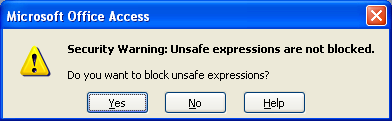
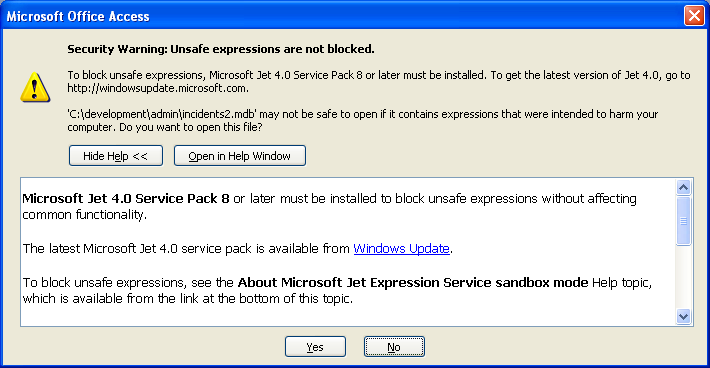
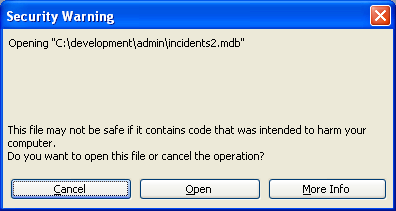
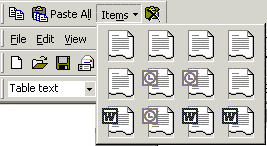 Damn this expanded Office Clipboard that comes with Office 2000, with its extraneous toolbar turning itself on and plonking itself right at the top, screwing up all your menus. Damn its 12 spots which fill up and then interrupt you to tell you they’re full. I don’t care if they’re full. Yes of course I want to copy this and bump some old long-forgotten thing from an hour ago off the list.
Damn this expanded Office Clipboard that comes with Office 2000, with its extraneous toolbar turning itself on and plonking itself right at the top, screwing up all your menus. Damn its 12 spots which fill up and then interrupt you to tell you they’re full. I don’t care if they’re full. Yes of course I want to copy this and bump some old long-forgotten thing from an hour ago off the list.