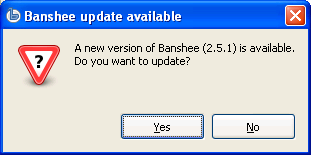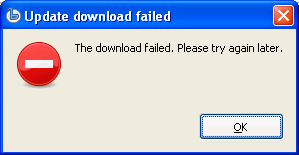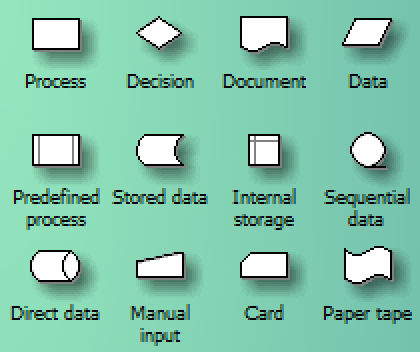We were having issues rendering a reasonably complex but fairly short video using Sony Vegas 10 (32-bit) on a 64-bit machine (Win7 x64) with plenty of RAM and disk space free. After a few seconds each time, the rendering would stop dead with an Out Of Memory error.
I looked around on Google, where various discussion forums came to different conclusions about a fix (including changing the rendering thread and RAM options within Vegas) — and a 4-minute YouTube video claiming also to fix it — honestly, who has the time to watch something like that? — just give me the solution in words I can quickly scan and replicate.
I eventually found this:
I finally found the solution to Vegas giving me memory errors using CFF Explorer… This is what I did.
1) Using “CFF Explorer” I open the original “VegasMovieStudioPE100.exe” file.
2) Now go to “NT Header/File Header” and click “File Header”. There you will find a button labeled “click here”. Click it. And select the checkbox “App can handle> 2GB address space”
3) Now press the “ok”'s and when back on the main menu, click on the disk button and save the modified “.exe” file, overwrite the orginal one. (Note in Vista and 7 you must be running CFF Explorer in Administrator Mode).
Suddenly all my low memory errors were history and have been able to render all my movies with no issues.
Happily, this worked for us too. Hopefully repeating the fix here will help others find it more quickly. Thank you, “Lowlypawn” for posting your solution rather than just posting your problems like many do.
At some stage we'll upgrade to a newer (64-bit) video editing package. But it's nice to know this one can be cranked up to keep going for a bit longer.
It makes me wonder why (a) Sony hasn't issued their own information about this, and (b) something as incredibly useful as CFF Explorer isn't built into Windows.
Click through to read the full post, which includes feedback from Sony from when he contacted them about it.