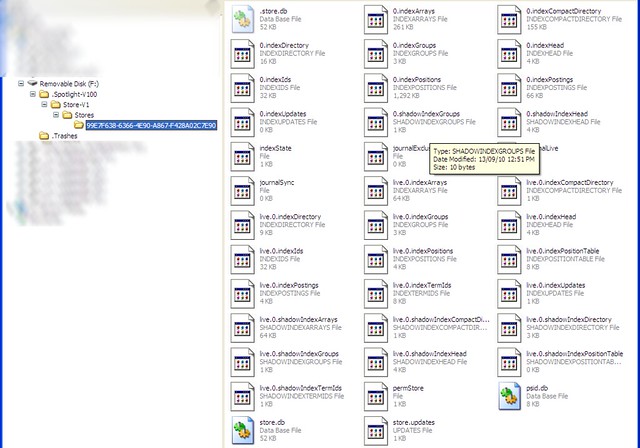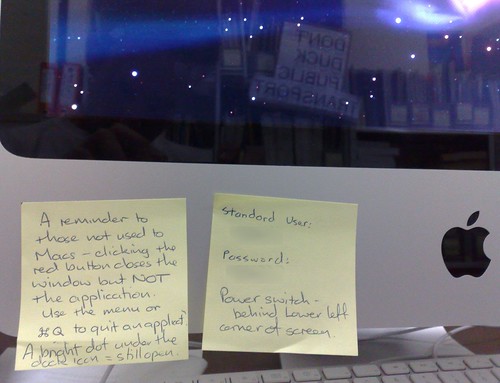We’ve got a used Mac coming to our house. I haven’t owned a Mac before (though I have used one a bit).
We’ve got a used Mac coming to our house. I haven’t owned a Mac before (though I have used one a bit).
It’s a 2008 era Mac Pro, bought through my sister’s work, and the I’m told the spec is:
MacPro3,1 – 2 x Xeon 2.8 GHz (8 Core), 4GB Memory, 300GB Storage, OS 10.6
So despite being 4 years old, should be pretty quick I reckon.
It’s coming without keyboard and mouse, so I’ve gone and bought a cheap Microsoft Desktop 600 pack (corded USB keyboard and mouse) because I discovered I had not a single USB keyboard in the house. (I have an intense dislike of the feel of Apple the keyboard and mouse.)
My plan is to upgrade it to the latest OSX (A$20.99 on the Mac App Store; and Harvey Norman has a special of 2 x $20 iTunes cards for A$30 at the moment), install a new big hard drive (I’m thinking 2 terabytes — it looks like the Western Digital Caviar Blacks should be compatible with it, and cost about A$190) and use Boot Camp to get Windows 7 running on it alongside OSX.
Some more memory would be good, too.
Standby for updates and desperate pleas for advice as we figure it out and set it up.
First question – can I sign up for the Mac App store without messing up my iTunes account on another computer?
A friend on Twitter says it’s fine — it would fall into the usual 5 devices per iTunes account thing.
Video connection
I didn’t even think of this. Only DVI connections out of this beast — my old monitors are all VGA.
It’s Sunday afternoon, so my options for an adapter were Officeworks ($30) or Dick Smith ($25). Dick Smith wins.
The beast fires up
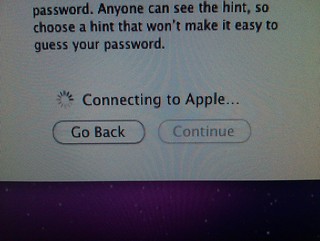 The beast fired up and asked for my initial account information… then sat there for about 15 minutes “Connecting to Apple”. Eventually it got there.
The beast fired up and asked for my initial account information… then sat there for about 15 minutes “Connecting to Apple”. Eventually it got there.
It’s got OSX 10.6 on it… went to run Software Update, but it had a problem with the download (possible corruption) and decided it wanted to have another go. Odd.
Updating OSX
Had to update to 10.6.8 to get the Mac App Store, then with $2.25 left on my iTunes account from previously and a $20 iTunes card added, I’ve bought Mountain Lion (10.8). Almost 2 hours to download it, mind you… this had better be worth it.
It was only after buying and starting to download that I read an interesting article suggesting that actually Snow Leopard (10.6) is the ultimate in stable useable OSX versions for older Macs. D’oh. Oh well. (Some interesting other stuff on lowendmac.com as well.
After installing 10.8, I’m rather impressed that all but 10Gb still appears to be available on the disk. Very impressive. Actually it hasn’t installed… now it says it’s still downloading. Will investigate.
Slightly disappointed though that GarageBand and iMovie aren’t free anymore. $15.99 each on iTunes, won’t break the bank (especially if bought with discounted iTunes cards).
OSX 10.8 take 2
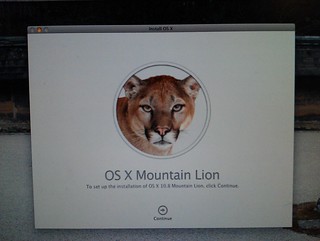 OK, now it’s installed. Took a little longer than expected, but it’s very nice. Will take a little getting used to, of course. Seems quite responsive.
OK, now it’s installed. Took a little longer than expected, but it’s very nice. Will take a little getting used to, of course. Seems quite responsive.
Startup chime
The startup chime is stupidly loud. I’ve “fixed” it by muting the internal speaker — since generally we’ll use this beast with external speakers, so having the internal one silent won’t be any loss.
There are software solutions to this, but many of them don’t work in OSX after 10.6. Apparently this one: StartNinja, should work.
Windows: Bootcamp vs Parallels
I’d intended using Bootcamp to run Windows 7, but it was suggested to me that I should check out Parallels (or VM Fusion, in Chris’s awesome set of tips below).
This article compares Parallels and Bootcamp(taking into account that Parallels has recently had a big upgrade in performance, though just in the last week or two there’s been another new version). This probably sums it up: “while Parallels is an incredible technical achievement, the Windows power user will notice a drop in performance.”
The article goes on to say that basically it depends on whether you’re primarily going to use Windows (in which case go Bootcamp) or you genuinely want to use them side-by-side (in which case Parallels may be the go).
This article compares VM Fusion and Parallels, and concludes that the former is slightly better, but it depends on your priorities.
Anti-virus
Some diehard Mac users say they don’t need anti-virus. I’m not so sure — while it seems unlikely, there are some around, and it might be better to be safe than sorry.
Sophos’s free antivirus for home sounds pretty good. Anybody tried it? Seems to get good reviews.
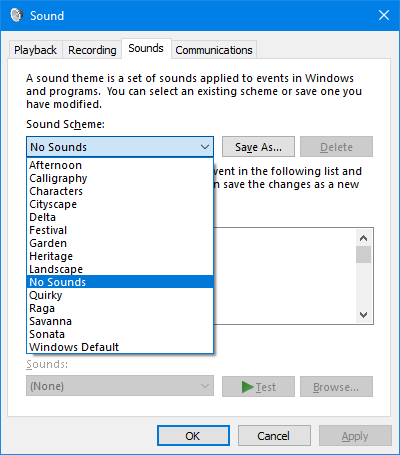


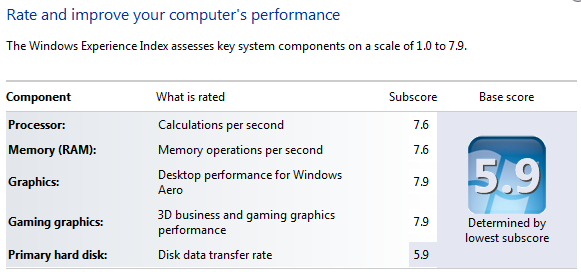
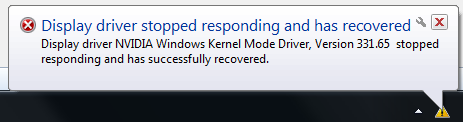
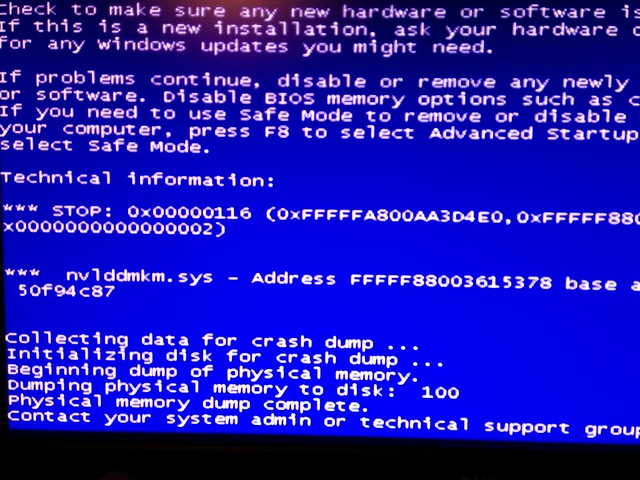
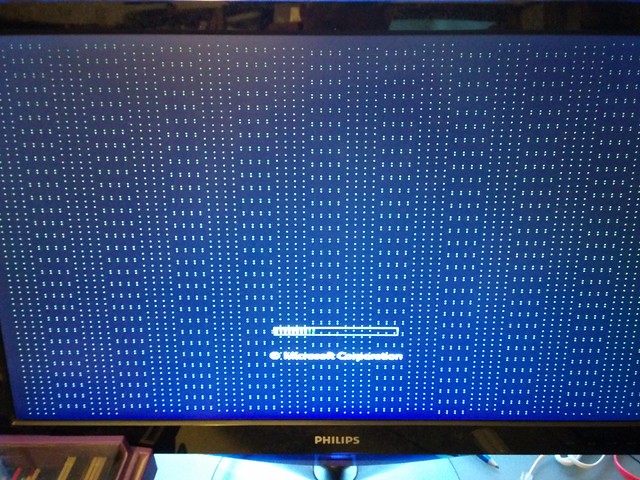
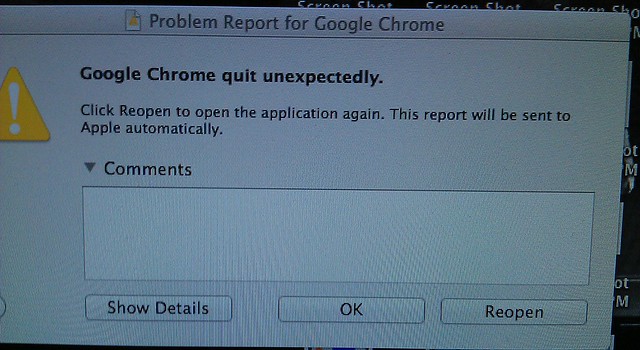

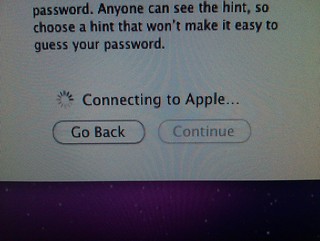
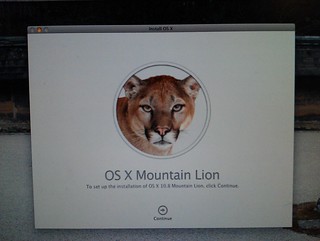
 We’ve got an iMac in the
We’ve got an iMac in the