A couple of weeks ago I decided to give my Mac a spring clean. Though Mac OS X is pretty good at housekeeping itself, it can’t take account for all the unused software and redundant system bits-‘n’-pieces that I’ve added over the years. I decided to load up Font Book and clean out some of my dusty fonts.
At some point in the past I remember installing the same font in multiple places, which is just plain wasteful of disk space, when all that’s required is to put fonts in a publicly accessible place and ensure that all users can access them from their accounts (particularly as I am the only ‘power user’ with a couple of other accounts for my wife and for guests that rarely get used, font management shouldn’t be a big issue).
Well, I got fed up with plodding through each font family deleting the ones I didn’t want. There were a heck of a lot of duplicates, as I suspected, and I knew it would be quicker to dive into the terminal window as superuser and delete them from the command line.
Having searched for them, I found a number of /Library/Fonts folders and located the duplicates. rm‘ed them, then mv‘ed the remaining ones into one sensible place.
Reboot…
OK the Mac OS X loading screen appeared with the progress bar, but no descriptive text. Errm… what have I removed?
Next, the desktop pattern and white menubar appeared, with the spinning rainbow disk, and then the screen blanked out for a second, and the desktop reappeared… looped again, and again, and again…
The system had stopped responding to any input. I had stupidly removed all the fonts from the main /System/Library/Fonts folder, and now not only was all the text invisible, but the system couldn’t even boot to a point where I could blindly get to the Terminal and correct it.
Help, what now?
Booting from the Mac OS X install disk didn’t help, as all it wanted to do was to reinstall the system (logical, I guess), and I wasn’t prepared to go back point-eight versions then spend the next day downloading all the updates again.
Fortunately, my Mac is old enough that Apple hadn’t disabled the “Boot into Mac OS 9” mode, so I fired it up—having remembered both the firmware and the OS 9 passwords I’d set and promptly forgotten about—I then checked out the OS X install disk again (after realising that I couldn’t even cry for help on the Apple website as my new Net settings weren’t configured in OS 9). I was very pleased that it wasn’t simply an image file, but had the real system directories and files—I found the /System/Library/Fonts folder. Now the dilemma – can I just copy those fonts over the top of my Mac OS X volume or will it corrupt the other files?
Sometimes you just have to bite the bullet. I tentatively dragged and dropped the 17 fonts from the CD to Kayleigh (my OS X volume), reset the startup disk, and prayed as I restarted.
Splash screen … woo-hoo – text is appearing. Desktop … I can see the menu! Problem solved, after not a little agonising over the best thing to do.
I don’t know how many of the fonts in the root System folder are required, but a sensible guess is all of them.
Moral? Don’t mess about with anything in the System folder, even things that seem as innocuous as fonts, without a very good reason. Not being able to read text properly is one thing; causing your computer to refuse to boot up is quite another. I don’t know what the solution would have been if Mac OS 9 mode hadn’t saved the day, but it would probably have been expensive.


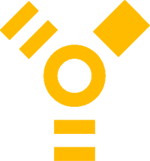
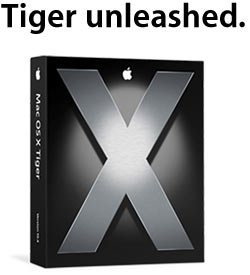
 AppleInsider has found
AppleInsider has found