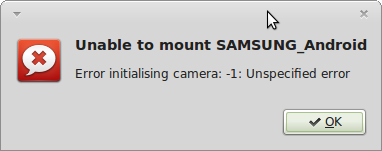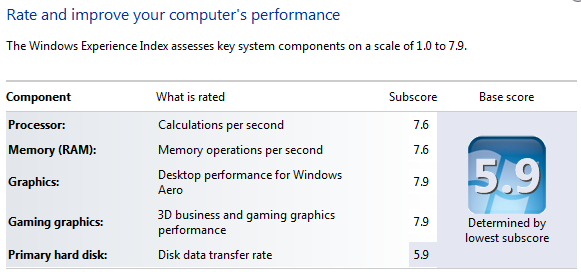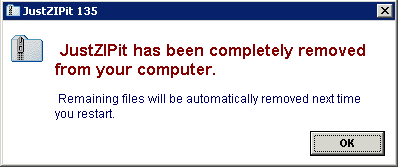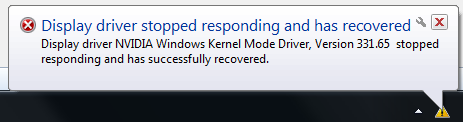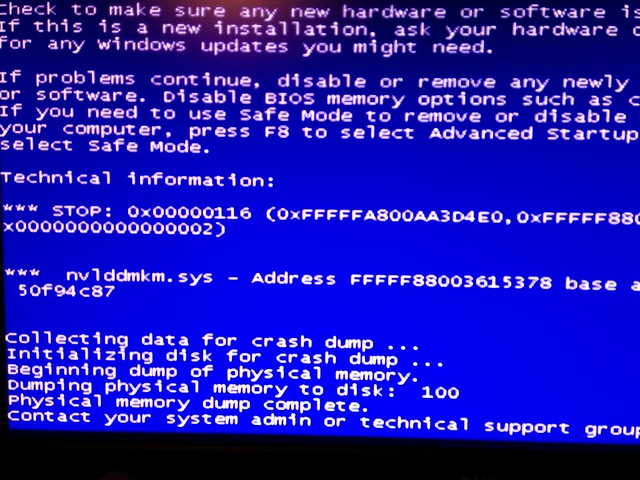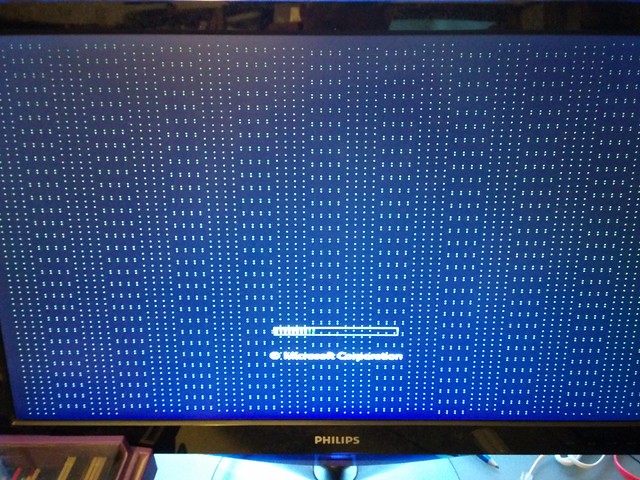Cathy and I are seeing increasing contention for the grunty computer in the house not dedicated to playing computer games. It’s used for a combination of recreational programming, web surfing and media encoding tasks. We decided to acquire a second, and after comparing the costs decided that the premium for laptop portability wasn’t too great (about $100; in fact that seems to be about the price of the OS we were forced to buy with the hardware). In out usage profile, “grunty” isn’t defined by CPU, but responsiveness which really comes down to how often an arm has to venture out across a spinning sheet of rust. Unfortunately, bottom-end systems (i3 class CPUs) can’t handle our base-level RAM requirement of 16Gb, so yet again a portable computer is the most powerful thing in the house – the new system’s specs are:
25W of power consumption right there. Existing grunty computer pegs its CPU for about ten hours a year, in sustained encoding runs. We weren’t CPU bound, and yet the only way to get that RAM in an i3 lappy was to spend an extra $100 on a Toshiba with worse specs – so we got a quad core.
| Memory: |
4GB DDR3 1600MHz (max support 16GB) |
That 4GB came straight out and was replaced by the most RAM that could be stuffed in there. Existing grunty machine had 8Gb and was paging a lot. Why are web browsers so memory hungry? This upgrade cost $160.
| Storage: |
500GB (5400RPM) Hard Drive |
This came straight out before the machine was even powered up once. It was replaced by a Plextor M5-Pro 128GB SSD; this unit was selected for its fast random write speed, and the common-for-all-SSDs 0.1ms seek time. Back in the day (about ten years ago) I advocated that when building a machine, you should get drives with the fastest seek times and screw everything else, plus all the RAM you could afford – to use as disk cache. How little things change. This upgrade cost $129.
After Linux Mint 12.04 Maya (LTS) was installed (consuming 6Gb) there was 110Gb free on the replacement device. Paging has been disabled due to the SSD write limitations, and tmpfs is used for various directories to further minimise our impact on the longevity of the drive.
| Graphics Card: |
Onboard (Integrated) |
The contention for the memory bus is troubling, but at least there’s no extra juice being sucked down to power a fancy-pants GPU. This is not a gaming machine, 2D acceleration is useful, 3D not.
| Operating System: |
Windows 8 64 Bit |
That went with the rotating media. We’re going to see if we can boot a desktop machine off of it and still have the OS believe everything is okay. The laptop didn’t like the new OS, saying “Selected boot image did not Authenticate. Press Enter to Continue”, but the solution was to disable Secure Boot.
| Screen: |
15.6-inch diagonal HD BrightView LED-backlit Display (1366×768) |
It took some fiddling for Cathy to figure out how to dim the damn thing under Mint. Turned out the answer was to install the proprietary AMD drivers.
| Audio: |
Dual Speakers Stereo DTS Sound+ |
If you’re using a laptop for A/V reproduction, you’re doing it wrong.
| Connectivity: |
Gigabit LAN (RJ-45 connector), 802.11b/g/n WLAN, Bluetooth |
The Toshiba only had 100Mb, in this day and age! The Ralink wireless adapator wasn’t picked up automatically by the installer, so Cathy got down and followed the instructions off AskUbuntu
| Built-In Devices: |
1x USB 2.0, 2x USB 3.0, HDMI, RJ45 Ethernet, Headphone-out/microphone-in combo jack, SD/SDHC/SDxC Card reader |
USB3 was important in picking the unit, as I’ve seem just how much faster it is. HDMI is necessary for twin-monitor development; MSY had a 21.5″ Full HD IPS on sale for $118.
| Webcam: |
HP TrueVision HD Webcam with integrated dual array digital microphone |
I’d just paint over it, but there’s a chance that we’ll have a use for videoconferencing. It stays, but it better mind it’s Ps and Qs or else it’s black electrical tape for it.
| Optical Drive: |
DVD Burner |
Yeah, like that’s ever getting used.
I’m more used to computers that weigh 1Kg, not two and a half.
| Dimensions: |
56cm (L) x 13cm (W) x 34.5cm (D) |
This thing has a widescreen display, it’s freaky big compared by my 10” netbook.
Other observations: the keyboard sucks balls, with the trackpad positioned such that you physically can’t touch-type on it because doing so places your palms on the trackpad, moving the mouse and screwing up your input (I think this is happening because gestures have been turned on; they might find themselves getting turned off again). For some messed up reason they’ve included a numeric keypad, so touch-typing is doubly hard – again with the palms. This thing’s going to find itself plugged into a USB hub with a real keyboard and mouse quite a lot I think.
Anyways, the HP Pavilion 15-E001AU was purchased from MLN for the low, low price of $500. Total system cost was $907, and at the end we had a 4GB lappy stick and a 500GB lappy drive laying around.
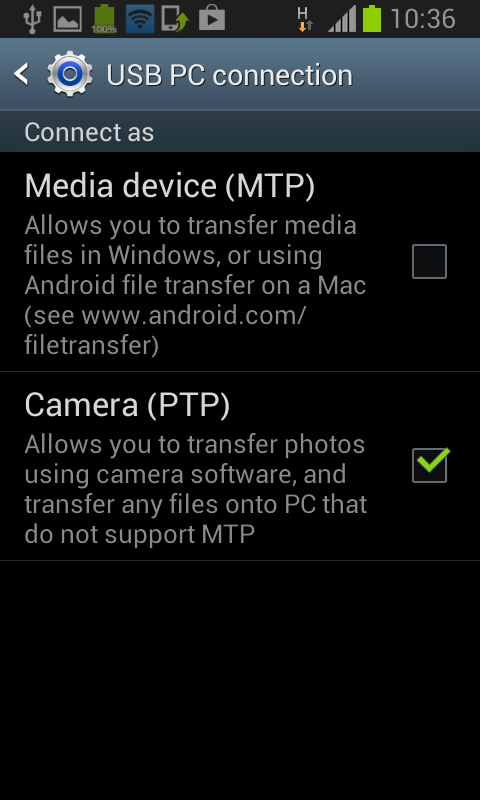 The answer is, of course, you need to enable PTP transfers, rather than MTP transfers. MTP transfers work great for Windows or Mac, but not Linux. On your phone, drag down the Notifications screen, then under “Ongoing” you’ll find something about “other USB options”. Select that and you can pick the PTP transfer.
The answer is, of course, you need to enable PTP transfers, rather than MTP transfers. MTP transfers work great for Windows or Mac, but not Linux. On your phone, drag down the Notifications screen, then under “Ongoing” you’ll find something about “other USB options”. Select that and you can pick the PTP transfer.