
(Nice to know there’s no exceptions.)


(Nice to know there’s no exceptions.)
 I’m thoroughly used to the security options on resources (files, directories) that has been around in Windows (XP, 2000, NT) for years.
I’m thoroughly used to the security options on resources (files, directories) that has been around in Windows (XP, 2000, NT) for years.
So it completely threw me when it vanished from the new XP SP2 installation I set up on the secondary PC. I was trying to get Midtown Madness 2 working for non-Admin users, and couldn’t find anywhere a way of making its directory writable to everybody.
The Security properties would only show me some dumb-arse sharing options that related only to sharing across the network. I didn’t want to do that.
“Put the directory in the Shared Folders!” said the help. Uhh yeah, like that’s gonna happen. It’s in smegging C:\Program Files.
I checked the drive format. NTFS; should be fine. I checked it against my other PC, which was showing the security tab for every file system object. Why was this not appearing?
With Jeremy keen to play the game, but me not keen to let him loose on an Admin account (even for a few minutes; it’s not a habit we should be encouraging), I searched MS support. Nothing. I Googled.
Finally I found it… some obscure yet useless setting called “Simple sharing” was turned on. Default if you are in a workgroup, apparently.
Simple sharing is so useless it must be designed for Simpletons. And I can’t understand why the Windows Help and the MS support web site were unable to give me the solution — (at least, until I knew the magic words Simple sharing).
Bloody Microsoft.
Jensen Harris remarks that many people still double-click on the top-left of a window to close it.
How do you most often close a window in Windows?
Or some other way I haven’t thought of? Or some other way on another operating system?
 As Bill Gates prepares for semi-retirement, The Guardian has looked at where the other original(*) ten members of Microsoft are now.
As Bill Gates prepares for semi-retirement, The Guardian has looked at where the other original(*) ten members of Microsoft are now.
(*)Okay not quite original, but those in the picture taken in Albuquerque.
The article doesn’t make comment on how many of them still have facial hair.
Most amusing: Ode to catastrophic failure in Windows XP
A couple of weeks ago Josh posted about virtualising your overloaded, slow, not-rebuilt-for-years PC, and keeping it on standby within a new build in case you need anything on it.
How about the idea of keeping that new build clean — putting on only your most frequently used, essential applications, with everything else going onto a virtual PC?
For me, that would mean Office, Firefox, my usual web-building stuff (Photopaint, UltraEdit, Filezilla), Nero, and one or two others, such as perhaps Trillian. I’d draw a line under them, and anything else not worthy of a permanent spot in my Windows setup would be virtualised, possibly in various separate virtual PCs, setup for different roles: one for Visual Studio, one for trying out freebie apps from mags, a Linux setup for LAMP development, one for stupid software that insists on running as Administrator, etc, etc.
 What to use for the virtual machines? There’s a few different options.
What to use for the virtual machines? There’s a few different options.
The freebie Virtual Server will only support Windows NT 4 and above, and only server OS’s, which to my mind would unnecessarily weigh down your virtual machines with more than they need. (Linux as a guest OS seems to be coming.)
Another option is the free VMWare Server, which will host a wider range of guest OSs.
The non-free Virtual PC will host just about any x86 operating system. If you don’t want to try the 45 day free trial, it’ll set you back A$215 or so, or it’s available via MSDN Universal.
A problem would be performance, of course. It’s not like emulating a 2Mhz 6502 under BeebEm. But then, hopefully it’s not as bad as what I’ve seen on my brother-in-law’s PowerPC Mac trying to run x86 AutoCad in Windows 2000.
Nonetheless games and other performance-intensive apps may not perform well under virtualisation, especially if they require particular hardware. And yet they would benefit the most, as they often have installers that wreak havoc on Windows setups, chucking weird-arse DLLs everywhere. As the “Virtual PC Guy” is fond of telling us, a lot of the older games run okay, but newer ones might be a problem.
Maybe the only solution there is to put them on a completely separate computer, or move up to Intel’s latest chips which have better support for virtualisation.
Or give the whole thing up and resign yourself to a slow computer with rebuilds every year or two.
I think I’ll try Win98 with a couple of recent-ish games (say, Midtown Madness 1 and 2) and see how it goes.
Scot Finnie from ComputerWorld says that there are 20 Things You Won’t Like About Windows Vista.
They boil down to demanding hardware requirements, UI change for the sake of change, intrusive security, massive UI complexity, stability, price, multiple versions, little originality.
I think perhaps the problem is that it’s change, and he can’t see why. To be honest, nor can I.
I’ve found under some circumstances, new versions of Windows (XP and 2000, using NTFS) are still looking at the DOS 8.3 versions of filenames when using wildcards.
Real world example: a set of files such as tpo12345.xml tpo12346.xml tpo12347.xml etc. To find these, you’d use a wildcard such as tpo?????.xml
If you have a file called tpo1234567890.xml, it shouldn’t match using this wildcard, but it does, because the filename’s backward-compatible short version (in DOS 8.3 format) is something like TPO123~1.XML, which matches. It appears to only happen when the first part of the wildcard (without the suffix) is 8 characters long.
So it may be ten years since most of us said goodbye to short filenames, but it seems they’re still with us. I wonder if Windows Vista will still use them?
The following question is clear, with the answers easily and quickly selectable.
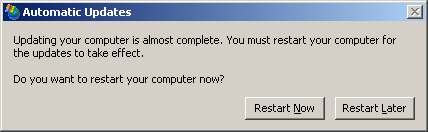
But if you pick “Restart Later”, it obviously means “Ask me in another ten minutes”. Which is tiresome over an eight hour day.
I now understand how toddlers get all that candy they eat.
For those of you who pull up task manager with a View to a Kill, check out the list of processes at http://www.processid.com/processes.html – drowned in ads for inappropriate stuff, but the information is worthwhile.
The price of a minimally speced Windows box keeps going down. So the portion of the price that is the OS keeps going up. I predict that eventually Microsoft will just give you a computer with each of copy of Windows. Oh, they already do that: it’s called the XBox!
If you’re too scared to wipe your machine just to improve performance, follow these
instructions for keeping your old installation in a virtual machine.
Seriously, you’ve got to check out the screenshot of this guy’s Start Menu. Don’t believe them when they say size isn’t everything!
I use Microsoft products every day, and indeed make my living off them. Doesn’t stop me slagging-off Bill Gates regularly of course, though Danny Katz would like us to leave him alone.
One of my pet hates has been the dumping of support for legacy hardware. It’s not just a Microsoft issue of course; the vendors are equally to blame (often even more-so). My own experience was that an old Diamond Viper V550 graphics card I have in one of my machines would do astounding 3D things when DirectX 7 was the latest version, but somewhere between 7 and 9, the 3D stuff went out the window. (Knoppix Linux didn’t like it, either.)
I’d long given-up on this particular issue, hoping to find the time at some stage to get super-brave and attempt to downgrade DirectX, which is theoretically possible, but certainly not for the faint-hearted.
Then the other day on a whim I decided to go searching for updated drivers for the card. Turns out NVidia (who bought Diamond) have put some new ones out. Well, newish. Okay, three years ago. Did I not find this the last time I looked, or was it really longer ago that I last tried?
Downloaded, installed. They work. Now my kids can play Midtown Madness 2 with fast graphics again.
I’m even pondering upgrading that ol’ Win2K to XP, now that you can get an Academic XP Pro for under $100. 512Mb RAM and a 1.something Ghz processor, so hopefully it should be able to hack it. Would avoid the kids arguing over who gets to use Windows MovieMaker. Must check the driver situation out first, though. That old dodgy TV capture card will be the tricky one…